Today in this technical world security is more important when you are using a computer which is used by more than one person there arises a security issue to solve this in this article we show how to hide specific folder and files in windows using command prompt.
In this article we discuss about attrib command in command prompt window to hide the files/folders in windows.By using this command we can provide security to our files.
attrib:- we use this command to set file attributes (hidden, read-only, system and archive).
How to hide a file in windows using command prompt
step 1
open the command prompt
to open command shell , press Windows+r and type cmd and press enter .
step 2
Now go to the drive where your folder or file is located in your system .Here my folder is located in E drive ,so to go to E drive from C drive simply type E: and press enter as below.
step 3
Here i am hiding folder name ATM in my E drive to do so
we need to type the following command
E:(drive_name where your folder exist) attrib folder name +s +h +r
Now you see the advantage of this command.Open your drive and check for the destination folder which you have hiden(here i check for the folder name ATM)will not be there since it have been hidden.
step 4
Now to unhide the hidden folder type the following command
E:(drive_name where your folder exist) attrib folder name -s -h -r


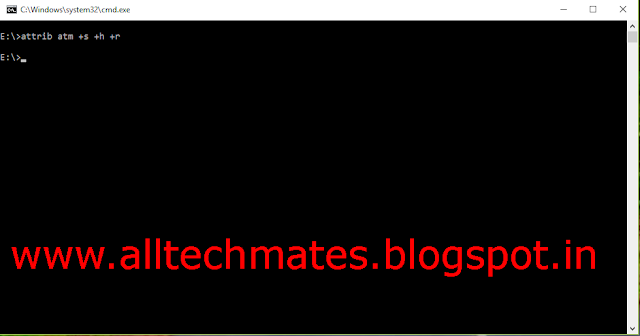



.png)





.png)


.png)
It worked for me tq to alltechmates
ReplyDelete